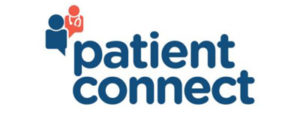Already signed up for Patient Connect?
Click the button below to log on to your Patient Connect account:
Enroll for Patient Connect
To self enroll:
NOTE: A VALID EMAIL ADDRESS MUST HAVE BEEN PROVIDED AT REGISTRATION ON THE DAY OF YOUR VISIT TO COMPLETE THIS SETUP.
- Use the same email address you provided when you registered as a patient at the hospital.
- Click here to enroll.
- Complete the Enrolment Request form.
- Click Submit.
- An email will be sent to the same address that you entered on the Enrolment Request form. Follow the link in that email to create your unique user log-in ID/username and password to complete enrolment.
If you are having problems enrolling online please call 1 (877) 733-5033.
What is Patient Connect?
Patient Connect is an online tool that gives patients and families access to their health care information, health records, appointments, and notes from clinical visits 24 hours a day, seven days a week.
With Patient Connect, you always have the most relevant and up-to-date information about your health care at your fingertips.
With Patient Connect, you can:
- View upcoming appointments
- Request a change to your demographic information
- Review laboratory and diagnostic results
- Health Care provider notes
- View visit history information
- A summary of the medications ordered when you are discharged from the hospital
You can also access Patient Connect from your mobile device using the MEDITECH MHealth app available in the Apple App store or Google Play store.
You can give other individuals, called “proxies”, permission to access your complete Patient Connect record. You can also access your child’s record through proxy. Please click here for the proxy form. You can email the form and a picture of your ID to PatientConnect@southlake.ca.
*IMPORTANT TIPS FOR SELF-ENROLMENT*
- Do not include your middle name in the first name field
- If you are entering your MRN# you must enter the entire number, starting with the letter S. For example: S00123456
- If you are entering your OHIP#, you must enter the last 4 digits of your OHIP #. For example, if your OHIP # reads: 1234 567 890 – PP, you would only enter 7890. Do not enter the version code.
For all questions or concerns about Patient Connect, call the support line between 8 a.m. – 4 p.m. Monday to Friday (excluding statutory holidays) at 1-877-733-5033. If you experience difficulty with this line, please call Southlake’s team at (905) 895-4521 ext. 5997.
Virtual visits for patients – what you need to know
As part of our efforts to deliver high quality care in new and innovative ways during the COVID-19 pandemic, we are proud to introduce virtual visit capabilities for patients to safely and securely connect with their health care provider through Patient Connect. This video visit service offering currently exists for a number of our outpatient services.
Are you scheduled and getting ready for an upcoming virtual visit with one of your health care providers, but aren’t sure what to expect? Take a look at these common questions and answers below.
What’s a virtual visit like?
A virtual visit is a live, secure video-based conversation with your health care provider. Your experience will be similar to a Skype or FaceTime chat you might have with a family member, but with the capability for you to continue many aspects of your care with your health care provider from the comfort of your own home.
What technology do I need for a virtual visit?
- A device (smart phone, tablet, laptop, or desktop computer) with a build-in camera or a webcam.
- Access to Patient Connect (via the mHealth app or the web-based Patient Connect portal)
- Patient Connect is compatible with most web browsers. We recommend using Safari (Apple products only), Google Chrome, or Firefox.
- A strong, stable internet connection
- It is recommend you test your connection prior to your virtual visit using the online tool at: https://tokbox.com/developer/tools/precall/.
- Ask family members at home to refrain from streaming TV, YouTube videos, or playing online games while a virtual visit is taking place.
How do I prepare for the visit?
There are a few things you can do to prepare for your visit to make sure you get the most out of the time with your provider.
- Prepare a physical space for the visit. Choose a quiet space that is free from distractions, ideally a room with carpet to minimize echo.
- Set your camera at eye level for a full view of your face. If you’re using a phone or tablet, lean it against something so you don’t have to hold it.
- Adjust your lighting and close any blinds. Try to make sure there is no light or window directly behind the camera to avoid glare.
- During your visit, your provider may need to examine you. Be prepared to adjust your camera and be prepared to follow your provider’s instructions.
- Make sure you have any materials you need ready before your visit, including a list of any questions you have for your provider.
- Gather all of your medications so you have them available.
- And to ensure the technical side of the visit goes smoothly, make sure you’re ready to use Patient Connect.
- Please be on time for your visit. We recommend you log on up to 30 minutes before your visit, and wait in the virtual waiting room for your provider.
What happens if the provider disconnects from the virtual visit prematurely?
If for some reason your health care provider disconnects from the virtual visit, please wait for them to re-join. Do not disconnect until provider has informed you that the visit is complete.
What happens after the virtual visit?
Similar to a face-to-face visit, your appointment will be documented and added to the visit history along with any accompanying reports in Patient Connect portal.
Click here to view a virtual care guide for patients.
We take your privacy very seriously. All of our systems and procedures are compliant with, and guided by, the Personal Health Information Protection Act of Ontario. Patient Connect has privacy and security safeguards in place to ensure that your health information is protected.
Recommendations to ensure the security and privacy of your information:
- Always Log off the Patient Connect portal before stepping away from the computer.
- If you are using a cellphone or tablet, be sure to log off when you are finished accessing your information, or before leaving your device unattended. Patient Connect will automatically logoff after 15 minutes of inactivity. Do not wait for the automatic logout. Protect your privacy by logging off every time! Similarly, log off your e-mail account to prevent access to your email for account setup and password reset.
- Keep your password in a safe place. If you need to write down your password, do not include hints that could easily identify it as your Patient Connect password. It is also important to choose strong/unique passwords to ensure your account is secure. It can be helpful to use a phrase to help you remember your password. As an example, the phrase “I like to eat chocolate ice cream 99” can help you remember the password “Iltecic99.”
- Never allow your computer browser software to save/remember/autofill your password. If you do, another person using your computer will be able to access your information without needing to know your password.
- Protect your printed personal health information. If you print any information from Patient Connect, be sure to keep your printed information in a safe and secure place.
If you have any concerns that your password is no longer confidential, click here to reset your password.
The Shared Health Information Network Exchange (SHINE) is a partnership among several hospitals in Ontario to enable seamless access to patients’ health information at all sites. The robust, integrated approach, allows clinicians to access more information about their patients when they need it from almost anywhere.
This will be particularly beneficial to patients who are cared for at multiple sites, such as cardiac and cancer patients, who receive care at both their local hospital and at one of Southlake’s regional programs.
Oak Valley Health, Southlake Health and Stevenson Memorial Hospital are the founding SHINE partners.